Two new great PowerShell commands are added to Azure RemoteApp! They allow for management of the User Profile Disk (UPD)! This is a very welcome update! Why? Previously, when you wanted to perform management on the UPD’s of an Azure RemoteApp collection you could not do that yourself. Instead you needed to contact Azure Support. With the new command that are you released you can manage UPD’s yourself! In order to use the two new commands, make sure you downloaded the latest version of Azure PowerShell.
Guide to check what Azure PowerShell current version you are running and how to access the latest version:
http://social.technet.microsoft.com/wiki/contents/articles/31127.azure-powershell-cmdlets-version-updates.aspx
What are the two new commands?
Copy-AzureRemoteAppUserDisk
Using this command you can copy a User Profile Disk, which was previously bound to a single Azure RemoteApp collection, from one collection to another! This is great and opens new possibilities for scenario’s where a specific user was added to a specific collection for example because of a specific application set that was published there and now needs to be moved Or, you can now move a UPD from for example a staging collection to a production collection! Awesome!
SYNTAX
Copy-AzureRemoteAppUserDisk [-SourceCollectionName] <string> [-DestinationCollectionName] <string> [-UserUpn] <string> [-OverwriteExistingUserDisk] [<CommonParameters>]
Here is the command in action where I moved the UPD for rdstest2@themicrosoftplatform.net from collection hybrid to server2016tp5 (yes I tested a collection based Server 2016 Technical Preview, and no, that is not officially supported yet :).
If you try to copy an UPD to a collection where an UPD for that user already exists, the command is safely ignored and the UPD in the destination collection is not overwritten, which is good!
In order to overwrite it, simple remove the UPD in the destination collection first, for that see the command below.
Remove-AzureRemoteAppUserDisk
This basically does what it says. Using this command, we can remove the User Profile Disk for a specific user in a specific collection. Consider a scenario where a User Profile Disk got corrupted for whatever reason, or you simply want to allow a user to start building a new profile from scratch. This is now possible!
SYNTAX
Remove-AzureRemoteAppUserDisk [-CollectionName] <string> [-UserUpn] <string> [<CommonParameters>]
Here is the command in action when I removed the UPD for rdstest2@themicrosoftplatform.net
The command asks you to confirm by default which you can obviously overwrite if you wanted to.
After logging on with the user a new UPD will be created, you can notice this because the initial logon will take a little longer (because of the creation of the UPD) and all profile settings are set to default, you call tell by for example opening Internet Explorer as shown below.
These two new commands are a great new edition to the PowerShell Cmdlets for Azure RemoteApp!

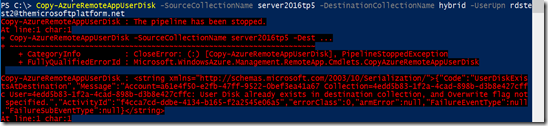

No comments:
Post a Comment