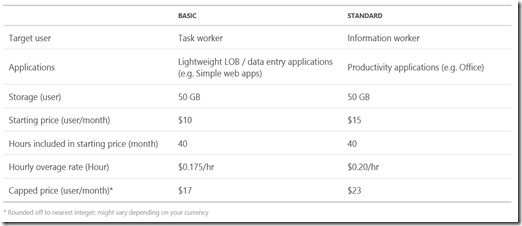I’ve had the honor and pleasure of test-driving Ericom AccessNow for RDCB during the private beta, and providing Ericom with some early feedback. In this blog post I’d like to share some of my experiences with the beta.
A little background info
Microsoft Remote Desktop Services has evolved a lot over the past few years. The release of Windows Server 2012 (and later R2) represented a huge step forward, with major improvements in both user experience, by way of the RemoteFX (RDP8) Protocol, and in central management via Server Manager. On the RDP client side, previously Microsoft’s statement had always been, “we’ll deliver a great RDP client for Windows based devices and leave space for partners to do so for RDP clients for non-Windows based devices”. That all changed in October of 2013 when Microsoft launched their own RDP clients for iOS, Android and Mac OS X, available as a free download in the various App Stores, making it possible to run a Microsoft RDP client on various operating systems.
Where does AccessNow for RDCB step in?
Microsoft however does currently not provide their own HTML5 client for Remote Desktop Services. So what’s the use case for an HTML5 solution, with the availability of a Microsoft RDP client for most major operating systems? I personally don’t see an HTML5 client being the primary client in all scenarios. However, supporting HTML5 in a Microsoft RDS environment can help organizations that are implementing BYOD initiatives to simplify their client software management. It also makes a great second or backup option in specific scenarios where a user cannot install an RDP client, or only needs to connect real quickly to review a document without having to install and configure a client first. This is where AccessNow for RDCB steps in.
What I personally like about this approach is that you can integrate this with your current Microsoft RDS environment without having to replace or reconfigure anything. That way, you can offer the option to connect via HTML5 and have that be a backup or secondary way of connecting.
Installing AccessNow Beta in the lab
I’ve been test-driving AccessNow for RDCB in my lab. I cannot go into too much detail about the installation process and the architecture itself, because Ericom is not disclosing that information at this time. What I can say, however, is that I’m impressed by the ease of install and the smooth way of incorporating it with an existing RDS deployment. I did provide some feedback on the chosen backend architecture, installation process and the deployment guide, so hopefully some of that feedback makes it into the General Availability version.
End user experience
As an end user, you log in via a Web Access Portal that is created during installation. Obviously this can (and should) be HTTPS, but for the sake of this demo I used HTTP.
![clip_image002[4] clip_image002[4]](https://blogger.googleusercontent.com/img/b/R29vZ2xl/AVvXsEhsnOY7v3vmRjf6PMyMv8INdNA9phID6CYdHNn7z7JAWS4pzfSVpD0gov5DeQHRBgjypG0rr1nyrICq9krFJT7joiijgvtBVYSDoWwdiw5aa4rmfmFuDZpjeTjQhyphenhyphenkbqJu087E-1pQg89Su/?imgmax=800)
After logging in with your domain credentials, you are presented with the remote applications and desktops that have been assigned to you. The Ericom Portal retrieves those using your existing RDS deployment.
![clip_image004[4] clip_image004[4]](https://blogger.googleusercontent.com/img/b/R29vZ2xl/AVvXsEiIy7N8UH3ovmvqKzxczjiWswi3NOrTWpyC-AGhOu1M7lAjh9wMnnnaeIxykxZ6Lyw2xHl2n8mW4uWEcSSHWE_TpibTipCkvYu9dUDtvB5aWZkQZKvsxrZypUU443fjtZJIAQCo6FZN71JC/?imgmax=800)
Thus, you will see the same applications that are available to you when logging in with the same user account using, say, RD Web Access.
![clip_image006[4] clip_image006[4]](https://blogger.googleusercontent.com/img/b/R29vZ2xl/AVvXsEgAf9odfLiG0VEbjiZOm_Tnfvzwq19wvKLfXDCuM6nrCMz2Fu1UilvateBd6fOp6f3Mtk-rHZdYqOnYT4_HtPLxQA4BCEUOoPY2SLdz9XX8chE6LLrjX8kRERAi5xHmmJ6FZ0rf-mYK2GuC/?imgmax=800)
As an end user, you simply click on a remote application (RemoteApp) to trigger the login process. Basically, this launches an RDP session with the RD Connection Broker as the initial connection, which then directs users to an RD Session Host, similar to a regular RDS session.
![clip_image008[4] clip_image008[4]](https://blogger.googleusercontent.com/img/b/R29vZ2xl/AVvXsEgavb2j2j8h1bYeIbZoAWhzyvGQPikt_1hyIs98eNMdpDbPqaiIjTWr4kDjpQtB_3t8nxYRfPtURt2lFqR6VKNiYesRLKk3ijM9Tm_qyRvk12zR9rLXEaMKEwO8XuELl1TlNRK3sHC63PLp/?imgmax=800)
After the login process, users can begin using the RemoteApp from within the browser, without the need to install any agent, fully based on HTML5. Of course, you can also publish a full desktop session in the same way.
![clip_image010[4] clip_image010[4]](https://blogger.googleusercontent.com/img/b/R29vZ2xl/AVvXsEi7mmUGZU3Z3xdUqy7u7Go7U2URy8speRgPS6UeI-s7O0Uu7kk-8xTUPrDoCx1G1xbr6rWkqJXOu0FA_RnFu_CwksICLLZ1IYz2JhTV7zn75dV35OJ3M3Weppe3N_ShWVqRWXy-6uXOFzbN/?imgmax=800)
In conclusion, integration of AccessNow for RDCB in the existing environment makes it really easy to set up and provide HTML5 browser based access to your end users as a secondary means of connection as well as for supporting BYOD scenarios, fulfilling the needs of various use cases. I’m looking forward to the GA of AccessNow for RDCB as well as the accompanying licensing models!
Ericom plans to announce the GA release of AccessNow for RDCB soon! To learn more about Ericom AccessNow for RDCB visit:http://www.ericom.com/AccessNowForRDCB.asp
Update: some people asked for this, here is an overview of the other options in the portal


![clip_image002[4] clip_image002[4]](https://blogger.googleusercontent.com/img/b/R29vZ2xl/AVvXsEhsnOY7v3vmRjf6PMyMv8INdNA9phID6CYdHNn7z7JAWS4pzfSVpD0gov5DeQHRBgjypG0rr1nyrICq9krFJT7joiijgvtBVYSDoWwdiw5aa4rmfmFuDZpjeTjQhyphenhyphenkbqJu087E-1pQg89Su/?imgmax=800)
![clip_image004[4] clip_image004[4]](https://blogger.googleusercontent.com/img/b/R29vZ2xl/AVvXsEiIy7N8UH3ovmvqKzxczjiWswi3NOrTWpyC-AGhOu1M7lAjh9wMnnnaeIxykxZ6Lyw2xHl2n8mW4uWEcSSHWE_TpibTipCkvYu9dUDtvB5aWZkQZKvsxrZypUU443fjtZJIAQCo6FZN71JC/?imgmax=800)
![clip_image006[4] clip_image006[4]](https://blogger.googleusercontent.com/img/b/R29vZ2xl/AVvXsEgAf9odfLiG0VEbjiZOm_Tnfvzwq19wvKLfXDCuM6nrCMz2Fu1UilvateBd6fOp6f3Mtk-rHZdYqOnYT4_HtPLxQA4BCEUOoPY2SLdz9XX8chE6LLrjX8kRERAi5xHmmJ6FZ0rf-mYK2GuC/?imgmax=800)
![clip_image008[4] clip_image008[4]](https://blogger.googleusercontent.com/img/b/R29vZ2xl/AVvXsEgavb2j2j8h1bYeIbZoAWhzyvGQPikt_1hyIs98eNMdpDbPqaiIjTWr4kDjpQtB_3t8nxYRfPtURt2lFqR6VKNiYesRLKk3ijM9Tm_qyRvk12zR9rLXEaMKEwO8XuELl1TlNRK3sHC63PLp/?imgmax=800)
![clip_image010[4] clip_image010[4]](https://blogger.googleusercontent.com/img/b/R29vZ2xl/AVvXsEi7mmUGZU3Z3xdUqy7u7Go7U2URy8speRgPS6UeI-s7O0Uu7kk-8xTUPrDoCx1G1xbr6rWkqJXOu0FA_RnFu_CwksICLLZ1IYz2JhTV7zn75dV35OJ3M3Weppe3N_ShWVqRWXy-6uXOFzbN/?imgmax=800)