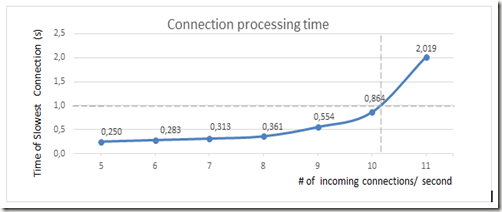A few days ago a series of jumpstart video’s has been published on Channel9 related to Microsoft VDI in Windows Server 2012 Windows 8 presented by Joey Snow, Corey Hynes and Adam carter.
“…This Jump Start covers the latest approaches to desktop virtualization, the business cases for each, guidance for choosing appropriate virtual desktop types according to requirements and architectural guidance for building a Virtual Desktop Infrastructure (VDI) with appropriate sizing, scalability and fault tolerance. In addition to VDI this training session will cover session virtualization, application and user state virtualization, and scenarios for desktop virtualization vs. traditional desktops, the Microsoft-Citrix v-Alliance program and provide context and scope for understanding when Microsoft only desktop virtualization makes sense and when a Citrix v-Alliance solution is appropriate…”
 Using Microsoft VDI to Enable New Workstyles: (01) Introduction to Desktop Virtualization
Using Microsoft VDI to Enable New Workstyles: (01) Introduction to Desktop Virtualization

Using Microsoft VDI to Enable New Workstyles: (02) Optimizing the User Experience

Using Microsoft VDI to Enable New Workstyles: (03) Deploying Virtual Desktops with Windows Server…

Using Microsoft VDI to Enable New Workstyles: (04) Hyper-V for VDI
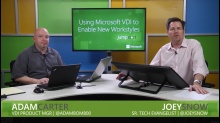
Using Microsoft VDI to Enable New Workstyles: (05) Capacity Planning and Architecture
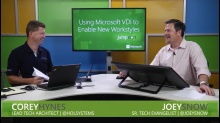
Using Microsoft VDI to Enable New Workstyles: (06) Leveraging Citrix

Using Microsoft VDI to Enable New Workstyles: (07) Microsoft VDI Licensing