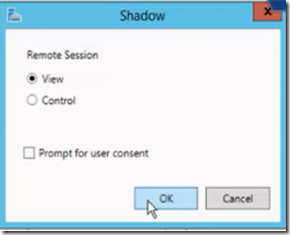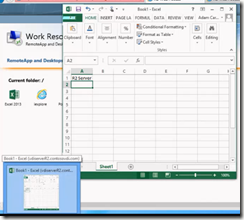Yesterday, Adam Carter (Technical Product Manager) did a session on What's New in Windows Server 2012 Virtual Desktop Infrastructure and Remote Desktop Services on Tech Ed 2013 North America and announced the some of the new features in R2 in more detail! So I’m now able to talk some more on those details. Here is a wrap up of some of the announcements on R2!

Let’s start with the big feedback item Microsoft got after the release of Windows Server 2012 and that is bring shadowing (Remote Control) back! Back in September 2012 I wrote a review on RDS in Windows Server 2012 for blogs.msdn.com called Managing RDS/VDI with Windows Server 2012 where I mentioned that I was very surprised and not too happy about the fact that Shadowing was a deprecated feature. And I was not the only one. I’ve seen many questions on TechNet Forum, replies to blog posts and many e-mail’s from people asking where shadowing was moved to. It is a widely used feature and it’s good that Microsoft listened to the feedback and reintroduced (and even improved!) shadowing in Windows Server 2012 R2.
A session can be shadowed using the Server Manager GUI

And you’ll be asked to view or interact with the session.
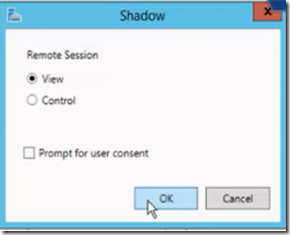
The user will be prompted to accept (if configured that way)

And also, it’s now fully supported to Shadow RemoteApps!! Which was previously not supported.
On the left you see a Remote App ran by the user, on the right you see the Remote Control Interface as seen by the admin.

Actually Shadowing / Remote Control is now build into mstsc.exe so you don’t need the GUI to start the shadowing, for example using the command mstsc /v:<servername> /shadow 6 /control
Dynamically add / Remove monitors
Upon changing resolution or adding monitors you used to have to disconnect and reconnect to use the new resolution, that’s now dynamically. No more logoff, logon! This also works for tablet or surfaces when you rotate the device the session will pick up on that.
Improved RemoteApp behavior.
There have been many improvements in the way RemoteApp behave. Before when dragging a Window of a Remote App you just get the the windows outline

And, when you look at the taskbar preview you just see a genuine Excel Icon.

With Windows Server 2012 R2, when you drag a RemoteApp, it’s not just the border and a full preview of the application is available!
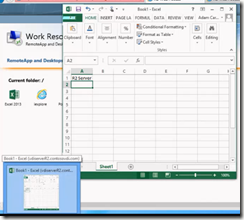
Quick Reconnect
The Remote App and Desktop Connections (RADC) can be used to sign up for corporate applications and desktops and publish them in the users local start screen or start menu. Part of this feature was the ability to disconnect all Remote Apps and later reconnect them. It used to take a long time to perform the full reconnect, they improved the time it takes the reconnection process to finish in R2 and it now does so under 5 seconds! Also, network loss detection has been improved to allow for a more intuitive reconnect phase.
Codec improvements
The continuing improvements in the codecs that are being used, less bandwidth, better performance.
There are some other new features not shown / announced yet, so I’m not allowed to show you that, but stay tuned to find out soon!
Source: http://channel9.msdn.com/Events/TechEd/NorthAmerica/2013/WCA-B350#fbid=YavD-8dO8_f
![bling_bethere[1] bling_bethere[1]](https://blogger.googleusercontent.com/img/b/R29vZ2xl/AVvXsEh8brfNS7gxM4Vpt_yytU-qjd8c1JOU1xfv-Szi5MdZHOSjcNyLfdi0TfxDIzpfM75gyNagFmy3eZrzX54pGUxb03XT03SEx0Olz8uDnnuLNgLQH3bWEh5pgRZnNbCN-0Taka48tPXIbaD7/?imgmax=800)