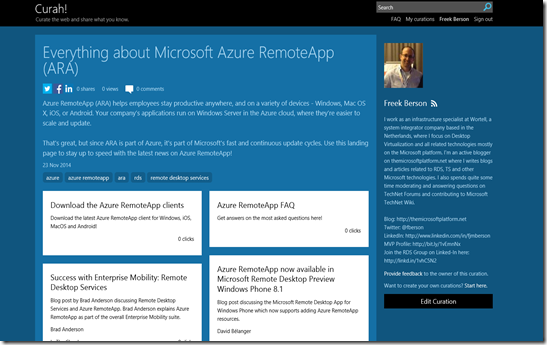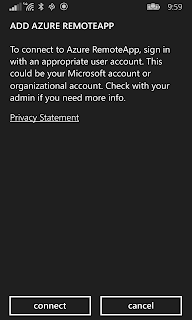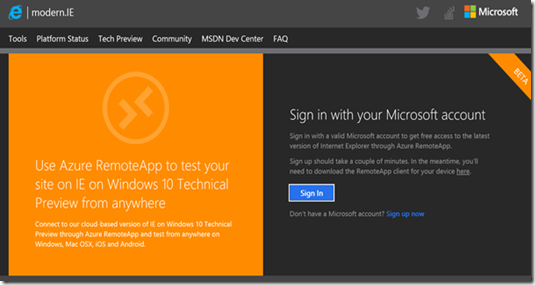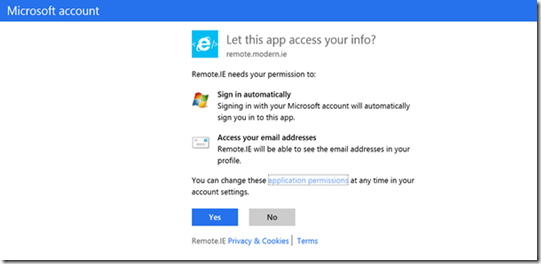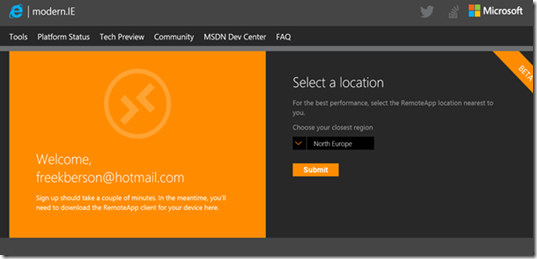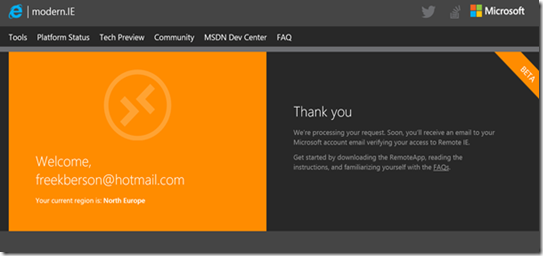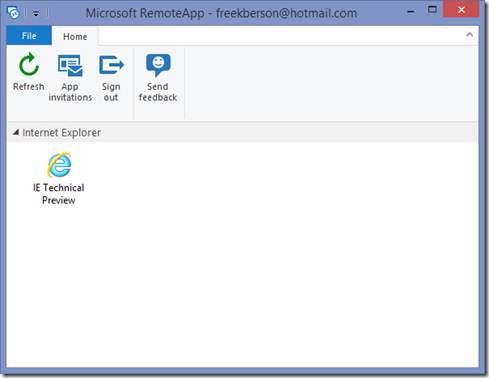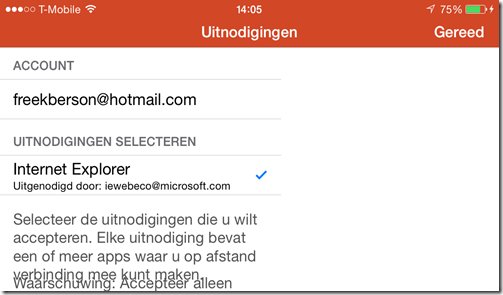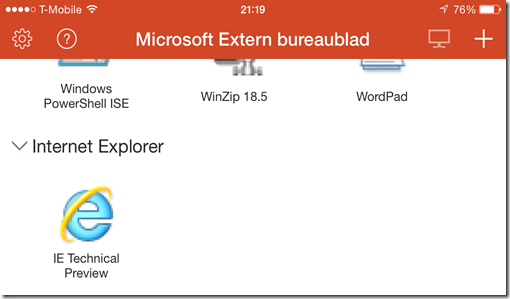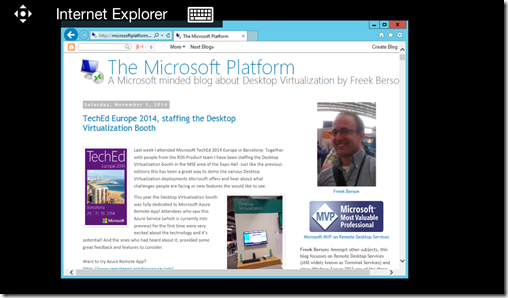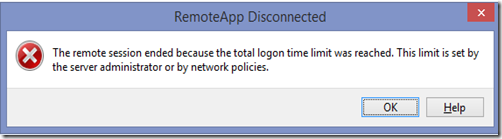Microsoft has released the preview availability of a new service called RemoteIE. It allows you to run the latest version of Internet Explorer on the Windows 10 Technical Preview operating system. Since this service is powered by Azure RemoteApp it can run on various devices like Windows, Mac OS X, iOS or Android! Microsoft states that going forward, this will be the recommended way for developers who are not running Windows 10 to test the latest IE preview versions.
How to set it up?
Browse to https://remote.modern.ie and sign in with a Microsoft account
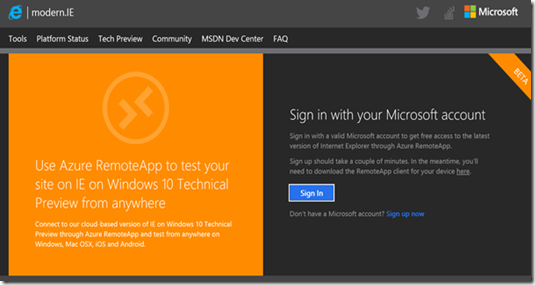
Accept the App Access
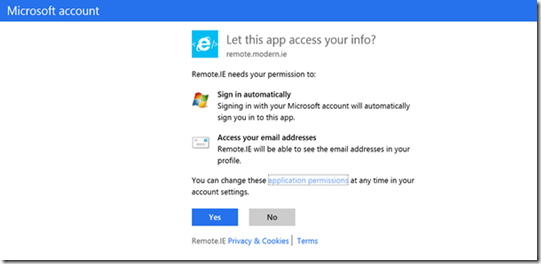
And select the location in which you want the service to run
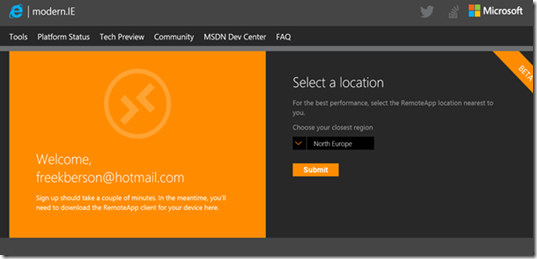
Next, you should have received en e-mail with that allows you to confirm the signup.
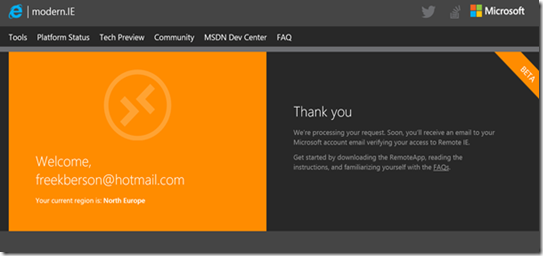
And that’s it!
If you haven't already, download and install the Azure RemoteApp client from here
https://www.remoteapp.windowsazure.com/
After logging on with the account you provided earlier, you will now be presented with a Remote App called IE Technical Preview.
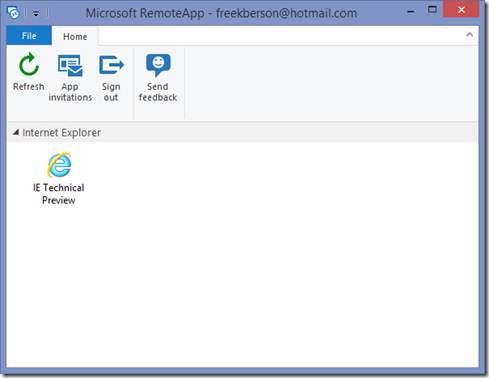
Upon launching we’re presented with the IE Technical Preview running seamless on the local desktop, based on Azure RemoteApp, leveraging Remote Desktop Services 2012 R2!
And, since this is all based on Azure RemoteApp, we’re also bale to use non-Windows based clients. For example, here’s how to set it up on an iphone.
You open the Remote Desktop App and accept the Internet Explorer invite: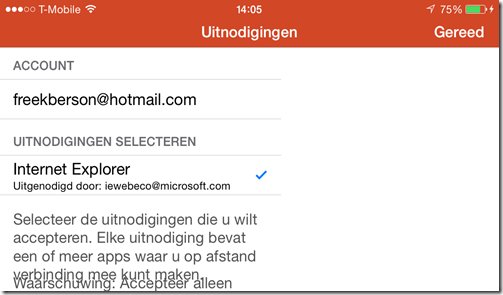
You are precented with a separate tab “Internet Explorer” with a single RemoteApp called “IE Technical Preview”
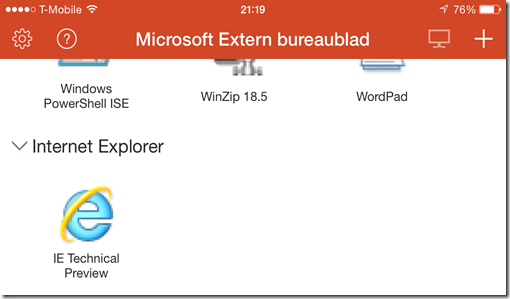
And upon launch we’re now running Windows 10 Technical Preview IE as a RemoteApp on iPhone.
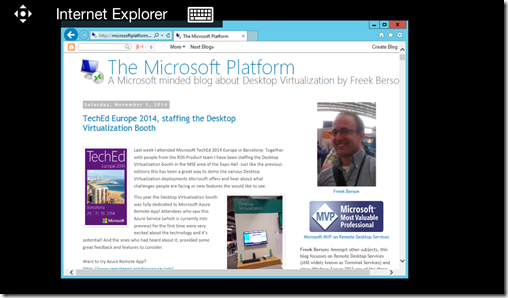
To conserve resources, sessions are limited to 10 minutes. After that sessions will bed disconnected with the following error.
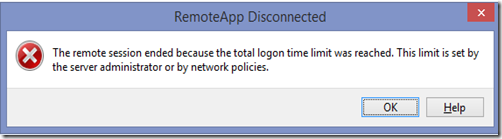
Some considerations (taken from this source)
- IE will be the only application available, though that includes the F12 Developer tools!
- Remote App requires Windows Server 2012 or newer so no older versions will be available (although you can use the F12 Developer tools to change the compatibility modes).
- Sessions are limited to conserve server resources. Sessions idle for 10 minutes will be logged out and no session can last more than 60 minutes – you’ll need to start a new session.
- Performance will not be the same as running IE natively (e.g. no GPU acceleration). If you want to run it natively join the Windows Insiders program to get the Windows 10 Technical Preview or download a VM from modern.IE.
- RemoteIE will not be able to navigate to local sites or domains behind a firewall. Be sure to have a publicly accessible IP address or URL to test with.
- Because RemoteIE and Azure RemoteApp are in preview, there may be service interruptions.