Microsoft created a feedback page called How can we improve Microsoft Azure RemoteApp? And the no.1 feedback thread was “Install Custom Apps in Cloud Deployment”.
They took that feedback and announced the possibility of this scenario here: http://blogs.msdn.com/b/rds/archive/2014/07/15/microsoft-azure-remoteapp-you-can-now-create-cloud-deployments-with-your-own-template-image.aspx
It’s now possible to control the RDSH template and it’s applications and still allow authentication using Microsoft Accounts without the need for an Active Directory Integration.
To set this up you basically follow a mix of instructions of the Cloud Deployment and the Hybrid deployment as outlined in the mention blog post on the RDS team blog.
Below are some screenshots of my Azure Remote App Cloud Deployment, serving my Applications based on my locally created RDSH template.
I created a local .VHD file, installed Windows Server 2012 R2, the RD Session Host role, Desktop Experience and the other prerequisites as outlines in the blog post. Next I installed several simple test applications and after sysprepping it, it’s ready for upload.
Creation of the RDSH template:

You can use PowerShell to upload of the locally created VHD file. Microsoft provides you with the PowerShell script during the setup.

The image becomes available during the creation of the Cloud Deployment. Do make sure you select the same Region here that you selected during the upload of the image, since apparently the image is region based.

Using the Azure Portal I can now publish my installed applications

After publication, the Remote Apps are available for the users I authorized.
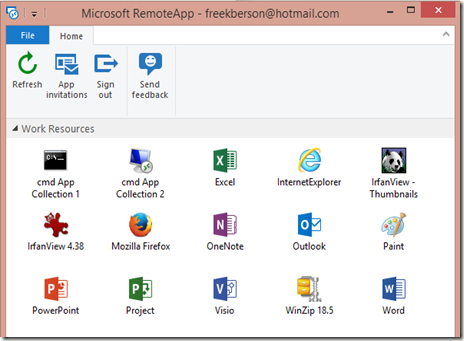
Also notice that the user account I opened the client which is a member of multiple App Collections, and therefor I’m presented with a mixed set of applications from both collections. In this case Cloud Deployment with a Microsoft-managed RDSH Template and a Cloud Deployment based on a custom RDSH Template.
If you do not want or do not need Active Directory integration for Azure Remote Apps, using the setup above you can have the benefits of a Cloud Deployment without losing control of the RD Session Host template OS and it’s applications.

No comments:
Post a Comment