Introduction
The innovations on Remote Desktop Services in Windows Server 2016 are divided into three main areas. The first area, Increased Performance, is all about the graphics improvements, Discrete Device Assignment (DDA), the ability to use the GPU in session based scenario’s including the N-series VM’s in Azure. The second area is Enhanced Scale which focusses on improving the RD Connection Broker performance to now support 10K+ concurrent connection requests during log on storm scenarios. The third area is optimization for the Cloud to support a more efficient and secure architecture for Cloud deployments for example based on Azure Infrastructure as a Service (IaaS).
Optimized for the Cloud
As part of the Optimized for the Cloud area, it is now supported to use Azure SQL Database to store the RD Connection Broker database instead of a SQL Server instance running on Azure IaaS. This is a great improvement because it avoids having to setup, maintain a SQL Server Cluster or HA group in Azure IaaS. You can now simple leverage the Azure SQL Service and choose the desired performance for that database. Also in this area is the ability to use Azure AD App Proxy to remove external endpoints on the RD Gateway enabling the RD Connection Broker, RD Licensing and RD Web Access to be combined into one VM if needed. Another improvement in the Optimized for the Cloud area is the ability to leverage Azure Active Directory Domain Services (AAD DS) in an RDS on Azure IaaS scenario. That is what this blog post is about. The diagram below highlights this component.
Azure Active Directory Domain Services for RDS on Azure IaaS
Azure Active Directory Domain Services (AAD DS) was recently only in preview, but is now General Available. If you needed Active Directory Domain Service in Azure before AAD DS, it required setting up domain controllers in Azure IaaS, or domain controllers on premises with a VPN or Express Route connection to Azure. AAD DS extends the functionality of Azure AD to enable Domain Services functionality without having to setup Domain Controllers. Some examples of those functionalities;
- Servers in Azure IaaS to join an active directory domain
- Apply Group Policy
- Active Directory Administration Center to manage the Domain Services
- Kerberos and NTLM
So what does that mean for RDS deployments in Azure IaaS? The diagram below is included in many Microsoft presentations that discuss the improvements of Windows Server 2016, including some sessions at Ignite 2016. Also see Ignite Recap: Remote Desktop Services
What this means is that using AAD DS for RDS on Azure Azure IaaS we don’t have to setup and main those 2 Domain Controllers, but instead leverage PaaS Services. Although this sounds great and could help companies to perform a complete “lift ‘n shift” to the cloud, there are various things you need to be aware of when using AAD DS. AAD DS does not offer you the same functionality that AD DS does. In this blog post I want to cover these limitations and caveats specifically in regards to RDS environments.
Setting up AAD DS
Before we dive into the limitations caveats, let’s briefly discuss how to setup and enable AAD DS. I will only highlight the steps here, but if you need more guidance I can advise reading this guide: Administer an Azure Active Directory Domain Services managed domain.
First we need to setup an AAD, this can be done using the Azure Portal or PowerShell. Optionally you can of course also add you own custom domain, but to keep things simple for this lab I’m sticking with the onmicrosoft.com subdomain.
The next step is to simple enable AAD DS, provide the DNS Domain Name of the Domain Service and specify the Virtual Network to connect AAD DS with. This process takes a few minutes to complete.
Upon completion we can now deploy new Virtual Machines inside the Virtual Network that we specified and join those servers directly to AAD DS.
And after a reboot of this VM it is now joined to our AAD DS. You can imagine we could now create several VM’s running all RDS roles and basically setup a complete RDS environment in Azure IaaS (optionally using ARM).
Limitations & caveats when using AAD DS for RDS
With the information above as a starting point, what are some of the (current) limitations & caveats? There is a good Microsoft article discussing the differences in general called Compare Azure AD Domain Services to DIY AD domain in Azure which also contain the comparison table as shown below.
To be able to manage the AAD DS, we can use the Active Directory Administrative Center (ADAC) which is available after installing the RSAT tools.
ADAC is integrated in Server Manager and allows basic Domain Services management over AAD DS. It has a similar structure as the Active Directory Users & Computers (ADUC) console.
New Computer Object all end up in the default OU AADC Computers. You can of course create an OU structure and move those objects to a custom OU structure as shown below.
Or similar to ADDS, use PowerShell to add the computer directly into the designated OU.
If you are deploying this using ARM/JSON check out this blog post that also covers adding servers in a designated OU using the JsonADDomainExtension.
The traditional ADUC can also still be used and we’re actually able to see the two Domain Controllers that are part of this PaaS service.
Although many of the options inside the ADUC are inaccessible and ADAC has limited functionality, it does allow us to create an OU structure and have all machines running RDS roles inside those designated OU’s and create OU structure for our users as well.
So far so good.
When taking a closer look at potentially using AAD DS for RDS on Azure IaaS however, my first response was, What about Group Policy? In probably any production environment, Group Policy Objects are needed to perform customizations, lock down user sessions and optionally to make sure certain RD Session Host settings are configured in the same way. The good news is; basic GPO management is possible. The bad news, this is very limited. Let’s summarize some of the current limitations.
1. You cannot create Custom GPO’s; the option is inaccessible
2. You can only modify the existing two GPO’s AADDC Users GPO and AADDC Computers GPO to configure User- and Computer settings respectively.
3. You cannot use WMI
4. You cannot use security filtering / user targeting
5. You cannot modify the Delegation settings
So what does this all mean? Since you cannot create new GPO’s you’re stuck with a single Group Policy Object for user settings, and a single Group Policy Object for computer settings. Combine that with the fact that WMI and security filtering are not possible. This basically means that you apply the same set of GPO settings for every user and every Server. With the exception of Item Level Targeting for Group Policy Preferences still being available, but that does not cover every GPO setting. This is important to realize before you move an on premises RDS environment you might have, to Azure IaaS with AAD DS. If you made use of GPO in such an on premises environment there is a good chance you will not be able to build the same configuration in an AAD DS scenario.
To provide some examples of common RDS configurations in an AD DS that will not work in an AAD DS scenario;
- Apply a specific application setting to a specific set of users. If you have for example a Microsoft Office setting that you only want to apply to users of the finance group using WMI or security filtering, that won’t work. This is a very common scenario in RDS environments.
- Enforcing a specific computer setting to a specific Session Collection. For example, if you have multiple Session Collections because the RD Session Host servers in those collections contain different applications, you cannot apply different computer settings to the RD Session Host servers in those collections.
- Create multiple GPO’s that serve different purposes. It’s not uncommon that a User OU or a Computer OU contains multiple GPO’s that each serve a very specific set of settings. This is not possible in the AAD DS scenario.
Some of the limitations mentioned above can be solved by applying workarounds like;
- Merging all setting in a single GPO
- Relying fully on GPO Preferences & item level targets
- Moving all user specific configuration settings to login scripts
- Adding specific session collection (computer) settings inside the RD Session Host template and use that template to deploy your RD Session Host servers.
- Using 3rd party tools to completely replace GPO configurations
Conclusion
Although a combination of some of the workarounds specified above could allow you to create the same configuration on AAD DS as you had in AD DS, the question is if all of these workarounds and limitations are worth the effort. The costs you will save by using AAD DS instead of AD DS might not weigh up against the workarounds needed. As one of the workarounds above mentions, you can of course use 3rd party tools to completely replace GPO configurations. In those scenarios however, you will most likely be dealing with larger environments where ADDS is already in place and where the costs of deploying 2 domain controllers in IaaS is no issue at all. Personally, if I would be the one having to manage an RDS environment with these limitations, I would not be a happy admin.
I definitely see the benefit of not having to setup, manage, maintain and pay for 2 Domain Controllers in IaaS for an RDS environment. And I think there are many examples where using a PaaS service adds great value, using Azure SQL for Connection Broker is definitely one of those. When it comes to using AAD DS for RDS however, there might be user cases where for example there is a small number of applications or less need for lock down of user sessions. In those scenarios it could make sense. However, I think that with the current limitations the number of use cases where it will be successful will be very limited. It is important to mention though that AAD DS was just recently made generally available, so we can expect updates to this service that might remove some of the current limitations as discussed in this article.














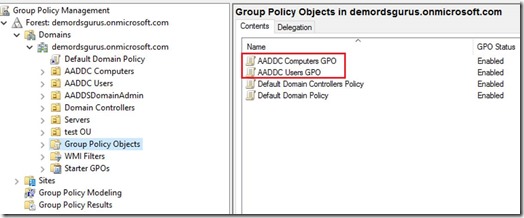
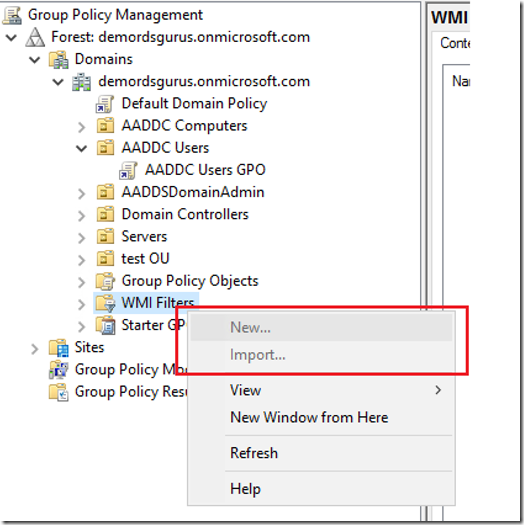


Really i enjoyed very much. And this may helpful for lot of peoples. So you are provided such a nice and great article within this.
ReplyDeleteSEO Company in Chennai
SEO Company in India
Digital Marketing Company in Chennai
Digital Marketing Company in India
Problems In Modification Of Yahoo Email Password
ReplyDeleteYou can simply change or update your Yahoo email forgot password after signing in to your Yahoo account. When you are unable to get into your Yahoo account, you can use the Yahoo Sign-In Helper https://login.yahoo.com/forgot? to get your password reset with a new one. If needed, you can call Yahoo mail technical support team for any help.
If you are getting Yahoo errors or can’t make it from your end then, contact our dedicated certified Yahoo Helpline Phone number 1-800 for assistance.
ReplyDeleteYahoo Not Getting Synced With another Email Account
ReplyDeleteAre you facing issues while syncing Yahoo with another email? Try some of the tips as follows. Ensure the good internet connection. Make sure that you are using the latest version of the internet browser. Delete the cookies, cache and browsing history and try again. Check the server settings, port and authentication. Take the backup of the emails and uninstall the email client and try re-installing it again. If the problem persists, contact our certified Yahoo customer service toll-free number for the complete and prompt resolution to your Yahoo account.
Yahoo Customer Support Solution to Users for Performance Boosting
ReplyDeleteGet help for any security complaint regardless of your available security settings and dial a Yahoo customer service toll free number for performance boosting service.
This comment has been removed by the author.
ReplyDelete