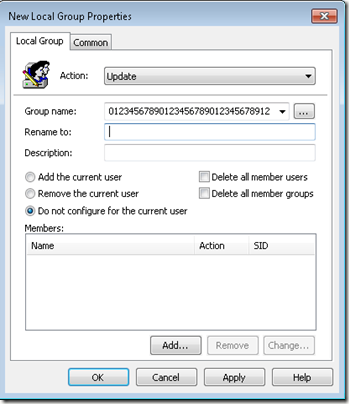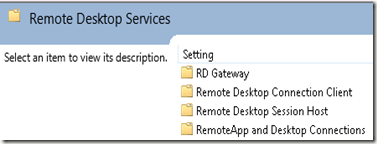The Group Policy Settings Reference for Windows and Windows Server has been updated with Windows Server 2012.
The download offers Excel Sheets with all the GPO’s policies available and also contains a “Status” column to allow you to filter on New GPO settings and a “Registry information” column to get the registry equivalent of the GPO setting.
Below an overview of all the new GPO settings related to Remote Desktop Services:

Terminalserver-Server.admx
Turn off Fair Share CPU Scheduling
Machine
Windows Components\Remote Desktop Services\Remote Desktop Session Host\Connections
Terminalserver-Server.admx
Use the hardware default graphics adapter for all Remote Desktop Services sessions
Machine
Windows Components\Remote Desktop Services\Remote Desktop Session Host\Remote Session Environment
TerminalServer-WinIP.admx
Configure image quality for RemoteFX Adaptive Graphics
Machine
Windows Components\Remote Desktop Services\Remote Desktop Session Host\Remote Session Environment
TerminalServer-WinIP.admx
Configure RemoteFX Adaptive Graphics
Machine
Windows Components\Remote Desktop Services\Remote Desktop Session Host\Remote Session Environment
TerminalServer-WinIP.admx
Enable Remote Desktop Protocol 8.0
Machine
Windows Components\Remote Desktop Services\Remote Desktop Session Host\Remote Session Environment
TerminalServer-WinIP.admx
Select network detection on the server
Machine
Windows Components\Remote Desktop Services\Remote Desktop Session Host\Connections
TerminalServer-WinIP.admx
Select RDP transport protocols
Machine
Windows Components\Remote Desktop Services\Remote Desktop Session Host\Connections
TerminalServer-WinIP.admx
Turn Off UDP On Client
Machine
Windows Components\Remote Desktop Services\Remote Desktop Connection Client
TerminalServer.admx
Limit maximum display resolution
Machine
Windows Components\Remote Desktop Services\Remote Desktop Session Host\Remote Session Environment
TerminalServer.admx
Suspend user sign-in to complete app registration
Machine
Windows Components\Remote Desktop Services\Remote Desktop Session Host\Connections
TerminalServer.admx
Configure image quality for RemoteFX Adaptive Graphics
Machine
Windows Components\Remote Desktop Services\Remote Desktop Session Host\Remote Session Environment
TerminalServer.admx
Configure RemoteFX Adaptive Graphics
Machine
Windows Components\Remote Desktop Services\Remote Desktop Session Host\Remote Session Environment
TerminalServer.admx
Allow RDP redirection of other supported RemoteFX USB devices from this computer
Machine
Windows Components\Remote Desktop Services\Remote Desktop Connection Client\RemoteFX USB Device Redirection
TerminalServer.admx
Configure RemoteFX
Machine
Windows Components\Remote Desktop Services\Remote Desktop Session Host\Remote Session Environment\RemoteFX for Windows Server 2008 R2
TerminalServer.admx
Optimize visual experience when using RemoteFX
Machine
Windows Components\Remote Desktop Services\Remote Desktop Session Host\Remote Session Environment\RemoteFX for Windows Server 2008 R2
TerminalServer.admx
Enable RemoteFX encoding for RemoteFX clients designed for Windows Server 2008 R2 SP1
Machine
Windows Components\Remote Desktop Services\Remote Desktop Session Host\Remote Session Environment
TerminalServer.admx
Specify default connection URL
User
Windows Components\Remote Desktop Services\RemoteApp and Desktop Connections
TerminalServer.admx
Select network detection on the server
Machine
Windows Components\Remote Desktop Services\Remote Desktop Session Host\Connections
TerminalServer.admx
Select RDP transport protocols
Machine
Windows Components\Remote Desktop Services\Remote Desktop Session Host\Connections
TerminalServer.admx
Turn Off UDP On Client
Machine
Windows Components\Remote Desktop Services\Remote Desktop Connection Client