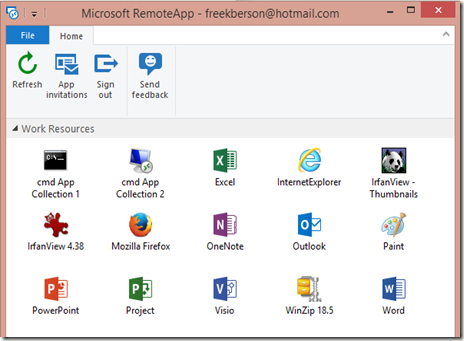The content catalog for Microsoft TechEd Europe 2014 (which will be held in Barcelona) has been published online!
Below is a list of VDI and RDS related sessions and Hand-On-Labs that will be held there. The content catalog will continue to grow as the event gets closer. I’ll update this blog post accordingly.
EM-B213 Microsoft Desktop Virtualization Overview Session|
Speaker(s): Demi Albuz, Thomas Willingham
Track: Enterprise Mobility
Session Type: Breakout
Topic: Microsoft Enterprise Desktop Virtualization
This session provides an overview of Microsoft Desktop Virtualization solution and products under this solution, in Microsoft Azure and on-premises (personal, pooled Virtual Machine (VM)-based deployments, session-based deployments, RemoteApp and Azure IaaS solution). In this session, we talk about the key improvements and enhancements brought to the platform.
EM-B324 VDI Deployment Walkthrough
Speaker(s): Tiberiu Radu
Track: Enterprise Mobility
Session Type: Breakout
Topic: Microsoft Enterprise Desktop Virtualization
This session reviews what VDI is, how it is enabled and supported by the capabilities if Windows Server 2012 R2, options and alternatives for deployment (Remote App, Remote Desktop, pooled VMs versus dedicated), and the guidance needed to discuss remote hosted desktop solutions with customers, as well as how to successfully create and design basic VDI solutions. Topics include common deployment steps and gotchas including those related to networking setup, sysprep, storage, and other considerations.
CDP-B358 Windows Server Data Deduplication at Scale: Dedup Updates for Large-Scale VDI and Backup Scenarios
Speaker(s): John Loveall
Track: Cloud and Datacenter Platform
Session Type: Breakout
Topic: Windows Server
Come to this session to learn how Windows Server data deduplication can be used to support large-scale deployments of VDI (Virtual Desktop Infrastructure) and Microsoft System Center Data Protection Manager (DPM). Detailed configurations and workload performance analysis are shown for scenarios with hundreds of VMs supported by Windows Scale Out File Server on standard industry hardware. This session gives you all the information you need to start taking advantage of Windows data deduplication for these large-scale workloads.
EM-B311 An Insider's Guide to Desktop Virtualization
Speaker(s): Benny Tritsch, Ruben Spruijt
Track: Enterprise Mobility
Session Type: Breakout
Topic: Microsoft Enterprise Desktop Virtualization
Ready to drink from a fire hose? Benny Tritsch and Ruben Spruijt, two thought-leaders and fellow MVPs, share their insights, best practices, and unfiltered thoughts about Desktop Virtualization, VDI, vendors, and solutions. Topics in this highly energized session are: VDwhy, VDCry, VDI Smackdown, build and design a Microsoft VDI solution, and 3D graphics. Also, experience the Microsoft and Citrix Virtual Desktop solution with a huge amount of videos and demos. With unique content and insights, this session is fun and packed with great content for everyone interested in Desktop Virtualization—and some nice giveaways. A session you don’t want to miss.
EM-B315 Deploying Remote Desktop Services (RDS) Roles in Microsoft Azure and Private Cloud
Speaker(s): Clark Nicholson
Track: Enterprise Mobility
Session Type: Breakout
Topic: Remote Desktop Services
This session walks through the architecture of Remote Desktop Solutions (RDS) hosted in Azure, public, and private clouds. The discussion includes high availability considerations and capacity planning, as well as connectivity to corporate Active Directory and network resources.
EM-B323 User Experience in Virtual Desktop Environments: When Is It "Good Enough"?
Speaker(s): Benny Tritsch
Track: Enterprise Mobility
Session Type: Breakout
Topic: Remote Desktop Services
When planning to deploy Windows desktops and applications in modern cloud and mobility environments, acceptable user experience is an important success factor. Unfortunately, traditional benchmarking parameters—such as frame rates and system performance counters—do not entirely represent the perceived user experience on a remote client. Aspects like client capabilities, media redirection, changing network conditions, compression artefacts, media asynchronity or UI response time delays introduce significant new challenges. Join RDS MVP Benny Tritsch in his session about benchmarking remote user session and virtual desktop performance. He introduces you to a working set of acceptance criteria and test methodology best practices he derived from real customer projects and by evaluating dozends of reference environments in his test lab. Examples from an archive of several thousand videos with recorded test sessions collected over the last years show you the difference between good and bad user experience in VDI and cloud environments. In this session, get expert guidance on how to build your own remote UX test lab and what your test criteria should be.
WIN-B311 Non-persistent VDI: Optimize your environment with App-V and UE-V
Speaker(s): Aaron Ruckman, Dave Gappmayer
Track: Windows, Phone and Devices
Session Type: Breakout
Virtual environments can offer huge advantages in cost savings, maintenance etc. How can you realize these advantages using App-V and UE-V? Come on a deep dive journey into best practices for leveraging App-V and UE-V to maintain an even smaller and more agile Golden Image, to simplify application management and improve VDI performance, while not sacrificing the user's application and personalization experience.
EM-H319 Windows Server 2012 R2 Remote Application Publishing: Enterprise and Beyond
Track: Enterprise Mobility
Session Type: Hands-on Lab
This lab focuses on Windows Server 2012 R2 Remote App publishing new features. Learn how to create and configure a remote app hosting environment using Windows Server 2012 R2. Experience how to publish multiple apps for users who will access them from within a controlled IT environment as well as from personal workstations and terminals. Learn how to manage, categorize and arrange various user applications.
EM-H308 Enabling Secure Remote Users with RemoteApp, DirectAccess, and Dynamic Access Control|
Track: Enterprise Mobility
Session Type: Hands-on Lab
Topic: Direct Access, Dynamic Access Control, Virtual Desktop Infrastructure
In this lab, learn how to implement a secure remote access and user security solution which allows users in remote locations to leverage session based VDI for Microsoft Office 2013, and gain access to share folders which are protected with Dynamic Access Control and RMS classification. Deploy Session VDI with RemoteApp. Provision a computer for DirectAccess with offline Domain Join. Connect via DirectAccess and launch remote Office applications. Create new DAC rules and new RMS rules, and auto-protect a document share with rules. User save a document in share, and have document auto-protected.