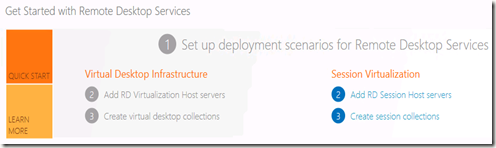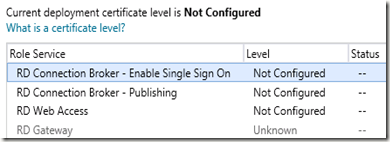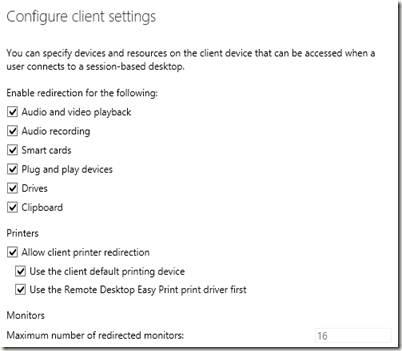Windows Server 2012 Release Candidate (build 4800) is here. The download was made available by Microsoft yesterday. I did the download and performed the installation in my existing LAB to see if there are new things related to RDS in the 2012 RC version compared to Windows Server 8 Beta.
I deployed a Quick Scenario Based Installation on the 2012 RC server.
First thing I noticed, besides the minor font changes, is the naming of the components! As an RDS MVP I’ve heard about this in Redmond back in February, but this is first time the new names are made public inside the new OS.
| Windows Server 8 Beta | Windows Server 2012 RC |
| Virtual Desktop Infrastructure | Virtual machine-based desktop deployment |
| Session Virtualization | Session-based desktop deployment |
Windows Server 8 Beta:
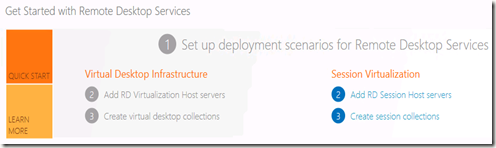
Windows Server 2012 RC:

Are these better names then before? Time will tell, but I think this way the difference between the two flavors can now be better explained.
Second thing I noticed is that the deployment overview picture format has slightly changed, circles around the + signs and some changes on the font there as well. It looks a bit more Metro now.
Windows Server 8 Beta:

Windows Server 2012 RC:

The interactive interface of the deployment overview picture has changes too. Where in Windows Server 8 Beta you could e.g right-click the RD Licensing tab and have these options available:

With Windows Server 2012 RC you cannot right-click anymore. You now have to left-click it to get the “Add RD Licensing Servers” dialog. Which means that the “Remove RD Licensing Servers” is gone. You can however, still perform the remove action from the Roles and Features screen.

New in Windows Server 2012 RC is also the option to connect to another deployment from the deployment overview. This option is still greyed out, but it seems you can now also maintain multiple deployments from one deployment overview by remotely connecting to it.

Inside the deployment properties we see a change in the way the certificates are named for the various roles. (remember that I blogged earlier about how certificates can now be managed from one place).
Windows Server 8 Beta:

Windows Server 2012 RC:
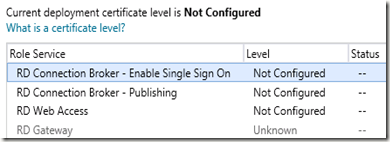
The names here now actually match the names of the roles, which makes it much more clear.
On the Session Collection part (remember that I blogged earlier about how the Quick deployment pre-configures some Remote Apps for you) there has been a change in the amount of RemoteApps that is pre-configured for you during the setup.
Where this was the default with Windows Server 8 Beta

You now get 3 RemoteApps by default, which I guess is okay. Who would want to demo the ODBC connector or iSCSI initiator anyway :-)

On the Session Collection Properties we see a minor name change as well. The Connections tab is now called Session, which I guess makes more sense since were configuring session settings not connection settings here.
Windows Server 8 Beta

Windows Server 2012 RC

Furthermore the Configure Client Settings tab is now visible and working. With Windows Server 8 Beta you got the message below: (or at least I did).

With Windows Server 2012 RC we have all the options available to set client settings for the complete Session Collection, which is great!
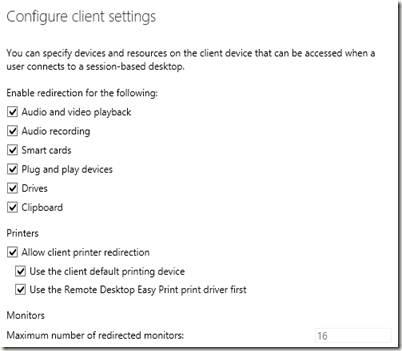
As far as I can tell the RD Web Access didn’t itself didn’t change much, aside from the new name and logo of course.
These are the differences I spotted at a first glance while looking at a Quick Deployment. If I come up with some more changes, you can definitely expect them to be posted on this blog! It’s now time to setup a new lab with all servers running Windows Server 2012 RC.
And yes, I’m excited about this release!