Today, HTML5 for Azure RemoteApp is available in Preview! This means you can now try HTML5 in your existing Azure RemoteApp collection! This blog post described my first experience with HTML5.
How to test drive HTML5 yourself?
Browse to https://www.remoteapp.windowsazure.com/web and click on Try Now
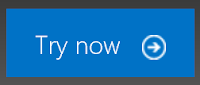
Now log on with your Azure Active Directory Account that has access to a Azure RemoteApp Collection. (The same account you use to log on to the installed Azure RemoteApp client itself)
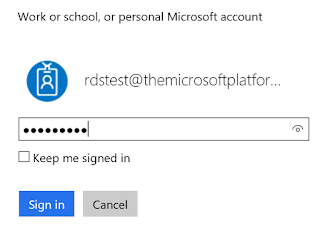
You will now be presented with the HTML5 portal which will show the applications that are assigned to your user based on the Azure RemoteApp collection membership.
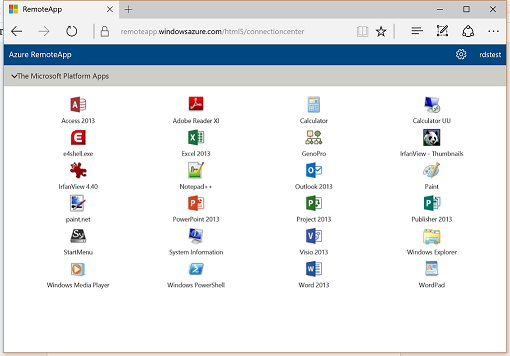
The upper right corner will show the logged on user with the ability to perform a sign out.
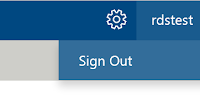
The other icon on the upper right can be used to rate your experience and send in additional feedback.
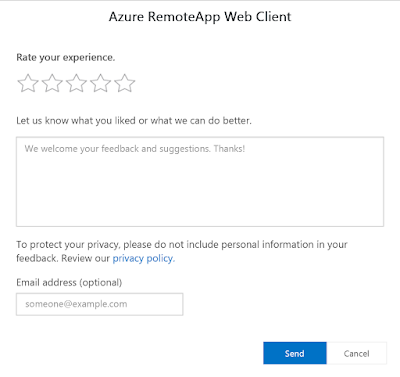
To launch a RemoteApp, simply click the icon. Similar to the installed Azure RemoteApp client, or any generic RemoteApp environment, the launch of the 1st application will take a little bit longer because the user session has to be logged on, the UPD has to be mounted et cetera. Any subsequent application you launch is almost instant.
When you launch the application below is what you will see during the launch of the user session. In my lab (West Europe Azure Datacenter) the 1st launch took ~14 seconds.
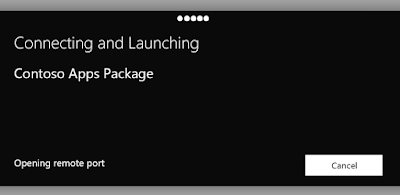
Similar to a Hybrid Collection (Domain Joined Collection), there is no Full Single Sign On yet. This means that after launching the 1st RemoteApp, you will be prompted to provide credentials again.

After providing credentials you will the logon process finish. This same process can also be viewed when using the Azure RemoteApp installed client by pressing Details during the application launch.
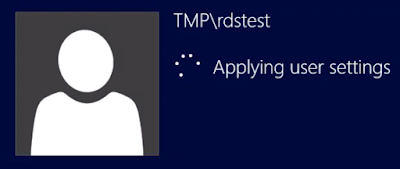
Shortly after that, below is what you will see. In this case I launched Microsoft Excel which now runs in my browser, based on HTML5! We can drag, resize the application within the black canvas.
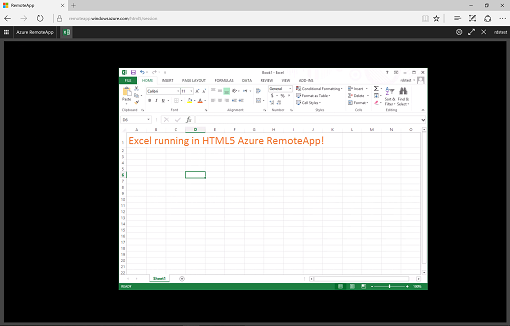
With Excel still opens, we can now click the Launch Apps button on the top left corner. This provides an application launcher which allows us to easily open additional applications.
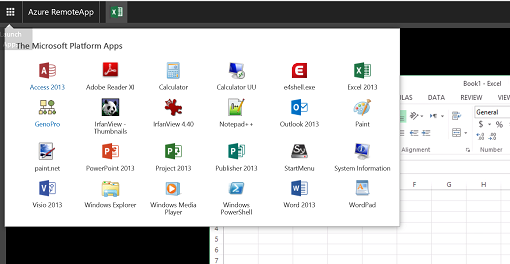
In the example below I can opened several applications by launching them from the Launch Apps button, they open almost instantly.
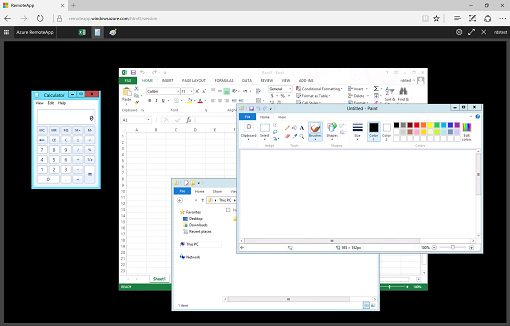
When running multiple applications, I can now also switch the active applications (switch focus) by using the icons on the top bar, similar the task bar of a local start menu. This allows for easy application switching.
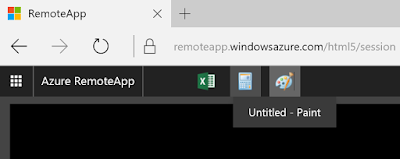
For an even better experience, toggle the Full Screen switch to run the HTML5 Azure RemoteApp environment in Full Screen.
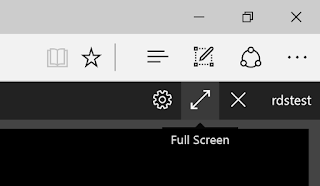
What's also great is you can easily disconnect from the environment by clicking the X symbol on the upper right corner. This will place the session in a disconnected state in the background with all the applications still running. By logging on again, even from a different device and different location you can reconnect to this disconnected session by opening an application. You will return in your HTML5 environment with all the applications you had running still opened. Obviously you need to reconnect within the configured maximum disconnect time, similar to using the installed Azure RemoteApp Client. In fact, you can also reconnect to a HTML5 session, using the installed client. Below is the result of reconnecting to the session above, using the installed Azure RemoteApp client.
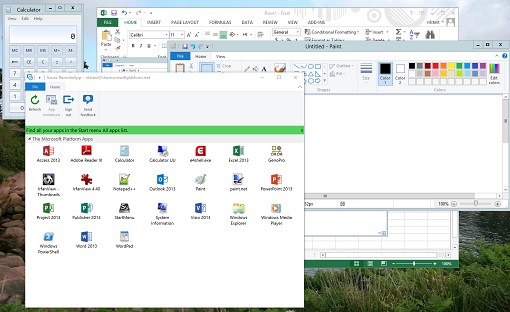
Personally I was pretty amazed by the smooth experience, especially since this is only the 1st preview. Obviously, the experience is not exactly the same compared to the installed client, this is true for any HTML5 client out there in the market.
Some of the current limitations for the HTML5 preview:
- To access HTML5, currently only Edge and Chrome can be used. IE support is coming in a few days and Firefox is coming later in January.
- Currently, only Hybrid (Domain Joined) scenarios are supported. There is no support for Cloud (non-Domain Joined) scenario's yet. Non-domain joined cloud deployments support is coming later in January.
- In the current preview there is no redirection yet of Printers, Local drives, Audio, Clipboard et cetera.

Hoi Freek,
ReplyDeletemooie samenvatting van deze interessante ontwikkeling op het gebied van Azure RemoteApp.
Jeroen
Thanks! :)
ReplyDeleteSounds great, but:
ReplyDeleteSession disconnected
The connection to the remote PC was lost. This might be because of a network connection problem. If this keeps happening, ask your admin or tech support for help.
doesn't work on personal account (hotmail address)
ReplyDeleteI've been trying to use this for the last week, and I keep getting "Username or Password incorrect".
ReplyDeleteI can log into this account and see all my Azure RemoteApp collections. I know the credentials are correct, yet nothing.
Any ideas?
BTW, I'm doing this research for my University, as we already have an O365 rollout to over 70k users, and am actively looking getting some form of tile in O365 from ARA. And this looked like the best solution.
Sincerely,
Josh Conway (jwcrawle at iu dot edu)
Hi Paul,
ReplyDeleteI'm assuming you are either using Chrome or Edge? Because other browsers are currently not supported yet. Besides that, there are currently some issues with software decode and the HTML5 client which causes the error you describe on some client devices. Microsoft is working on a fix for that.
Hi "Unknown" :)
ReplyDeleteHTML5 currently only works for Hybrid (domain joined) scenarios, HTML5 support for Cloud (non domain joined) will be added later.
Hi Josh,
ReplyDeleteAnd you did confirm that you can successfully log on using the installed Azure RemoteApp client? And you are using a Hybrid (Domain Joined) collection?
Feel free to send me an email at freek@rdsgurus.com if you need help!
Responsive HTML5 Web design has the solution. The conception behind the amalgam of JavaScript, CSS and CSS3 is to build the flowing website design which is capable to contract, expand, remove or rearrange with user's screen size accordingly and become accessible on all internet devices.
ReplyDeleteIs there any indication whether MS will make HTML5 available for RemoteApp in RDS shops that run this locally and not in Azure?
ReplyDeleteI also would like to know the same - we would like to implement this on-premise.
DeleteUnfortunately no indication if HTML5 will come to on premises too
ReplyDelete"Very Nice Blog I Read Your Post Its Amazing It Is Very Interesting post Thank You For Post then just go through the click here :- Buying a Used Car
ReplyDeleteThanks for such a great information and to provide us. We have the finest Intuit certified technicians and If you're facing trouble in your QuickBooks software then just go through the link here.QuickBooks Customer Service
ReplyDelete