Last week the public preview of Multimedia redirection (MMR) for Azure Virtual Desktop was announced! MMR provides the user with a very smooth video playback experience while watching videos in a browser running on Azure Virtual Desktop.
Essentially what happens is that the video from the browser to offloaded to the local machine for faster processing and rendering. As a result of that, the user is presented with a smooth video experience, even when playing a full screen 4k video. Not only that, since the playback is offloaded to the local a significant drop in resources on the AVD host will also occur which leads to a higher user density. Typically you’ll see less CPU used on the AVD host and the local GPU being leveraged.
To get this to work you need a couple of requirements (some of those are related to preview version of MMR). Also note that both Edge and Chrome are supported.
After installing the the multimedia redirection extension on your AVD hosts, it can be enabled inside the browse as shown below.
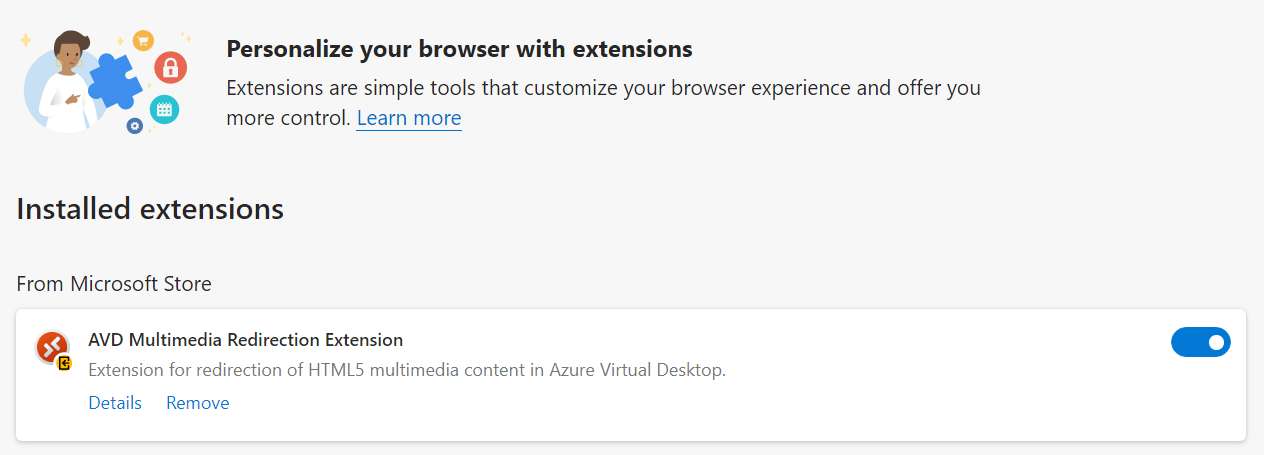
Once enabled you will see the AVD icon in the upper right corner of your browser indicating the extension is enabled. For this current preview, only YouTube is supported but you can already test other webservices by selecting “Enable for all sites” which, as it states is currently in an experimental face.

To take MMR to the test I did a comparison of running a 4K YouTube video in full screen in an AVD Session with and without MMR enabled on a session host without GPU.
Azure Virtual Desktop Multimedia Redirection (preview) — YouTube
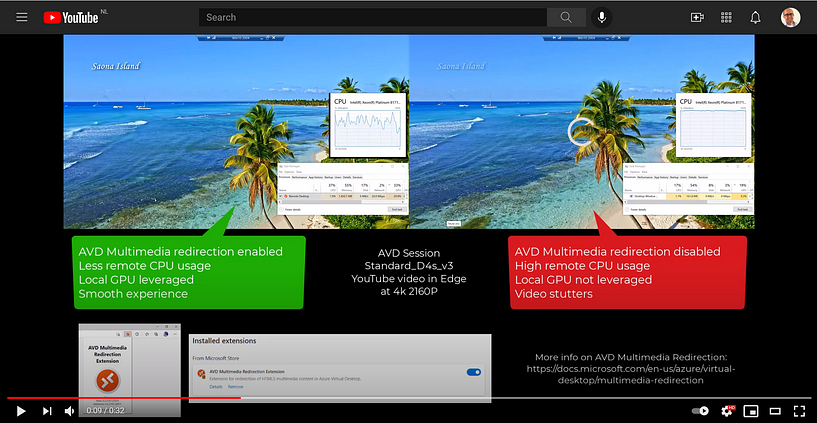
The video playback in the remote session was very smooth with MMR enabled and there was a significant drop in CPU usage noticeable. Also, the local GPU was clearly being leveraged for the rendering of the offloaded YouTube video.
Although still in public preview with some current limitations to be aware of and this being a very early test, the results were already amazing. I’m looking forward to seeing how this continues to evolve.



No comments:
Post a Comment